1) From a web browser, go to “http://192.168.1.1”. Login with the username “admin” and the password “seiadmin”.
– To determine device’s IP address, select DHCP under Device Info.
–Copy the device MAC address to clipboard (highlight, CTRL+C).
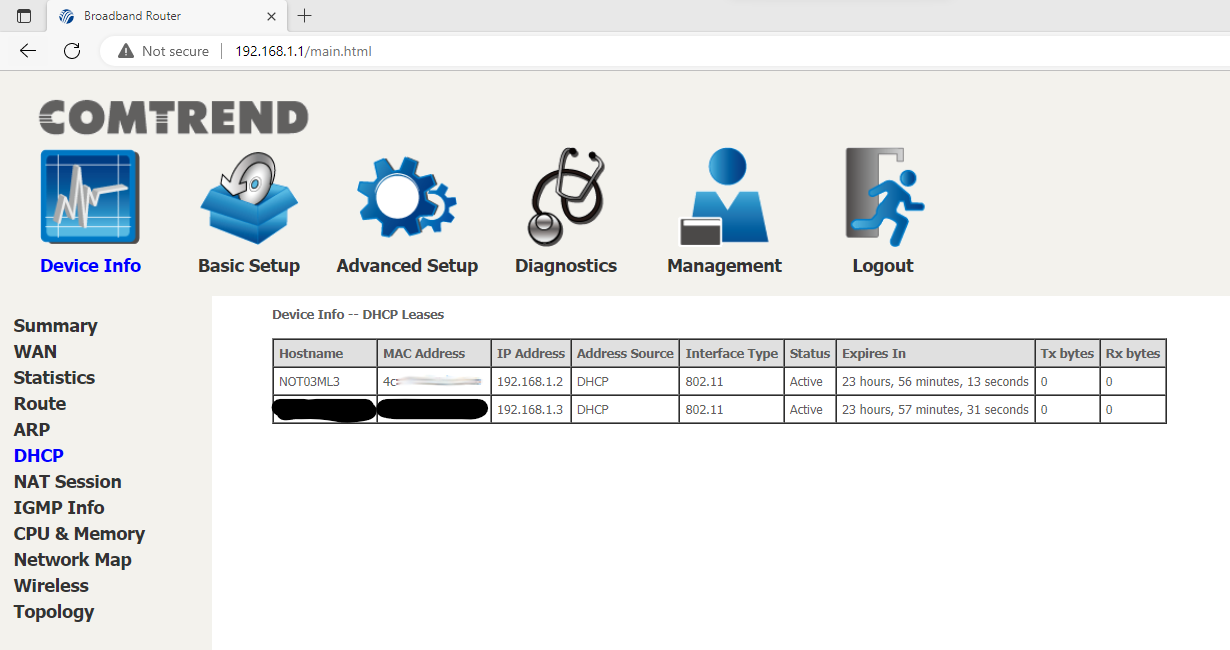
2) Click the “Basic Setup” link on the top menu bar. Then Select “Parental Control” and the “Time Restriction” at the side menu bar.
– Click on Add button.
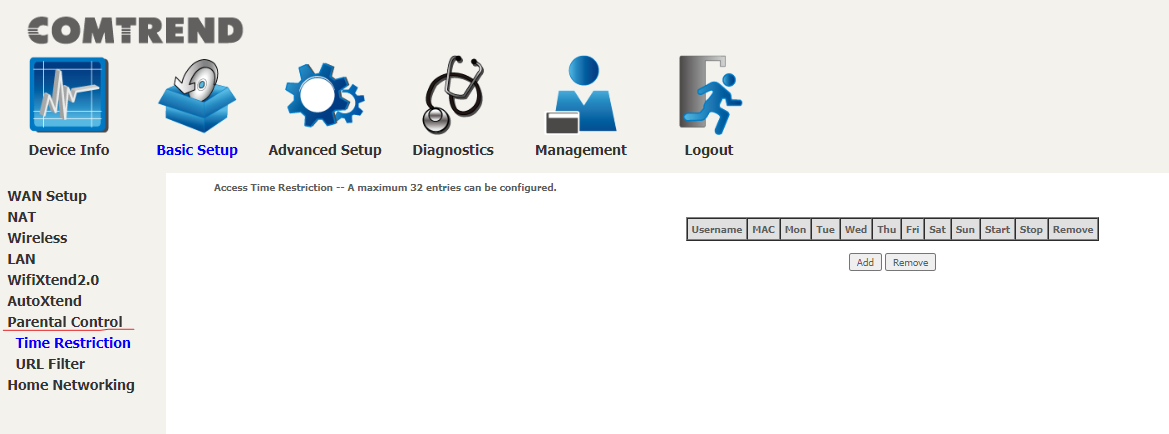
3) Select “Other MAC Address” and put in the MAC address of the device
– Username can be anything. In this case it’s Child_1. Cannot use special characters.
– Then select the days to set the times. In this case, school days Monday to Friday.
– The times are in military hours. In this case 21:30 is 9:30 PM for the starting time and 23:59 is 11:59 PM for the ending time.
It is worth mentioning the difference between the two options:
Browser’s MAC Address:— Automatically displays the MAC address of the LAN device where the browser is running. It is not on device specifically in can be any device that is currently on the internet
Other MAC Address:— Type the MAC Address of the device such as a laptop. It is device specific.
|
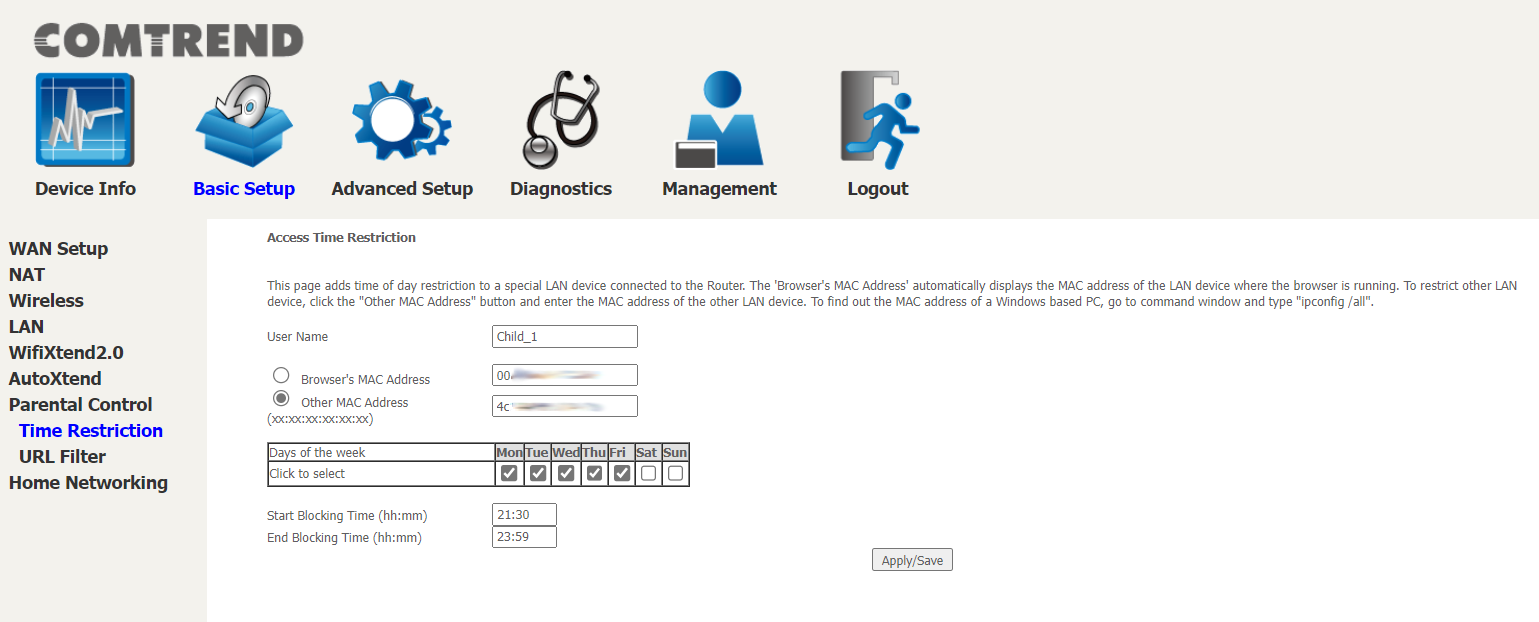
– Click on Appy/Save at bottom of screen.
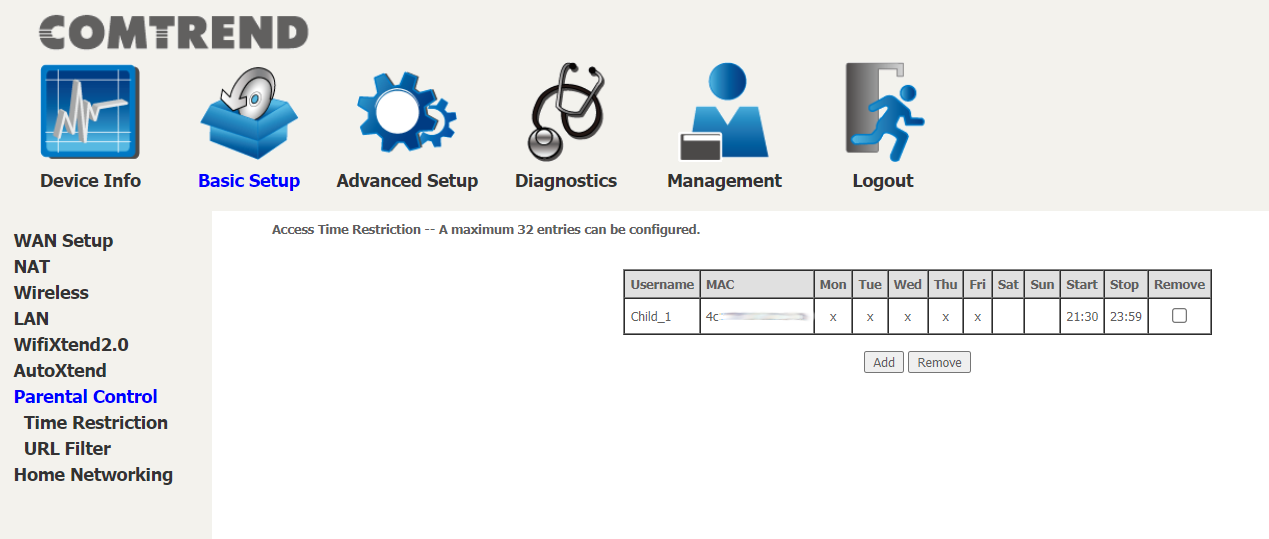
4) Reboot Router
Back to the Top
|
1) From a web browser, go to “http://192.168.1.1”. Login with the username “admin” and the password “seiadmin”.
2) Click the “Basic Setup” link on the top menu bar. Then Select “Parent Control” and the “URL Filter” at the side menu bar.
– Select “Exclude” from the URL List Type.
– Click on Add button.
It is worth mentioning the difference between the two options:
Exclude— 100 URLs entries that will be block from being accessed on the internet and everything thing not included on this list can be accessed.
Include— 100 URLs entries that can accesses on the internet and everything not on this list will be blocked.
|
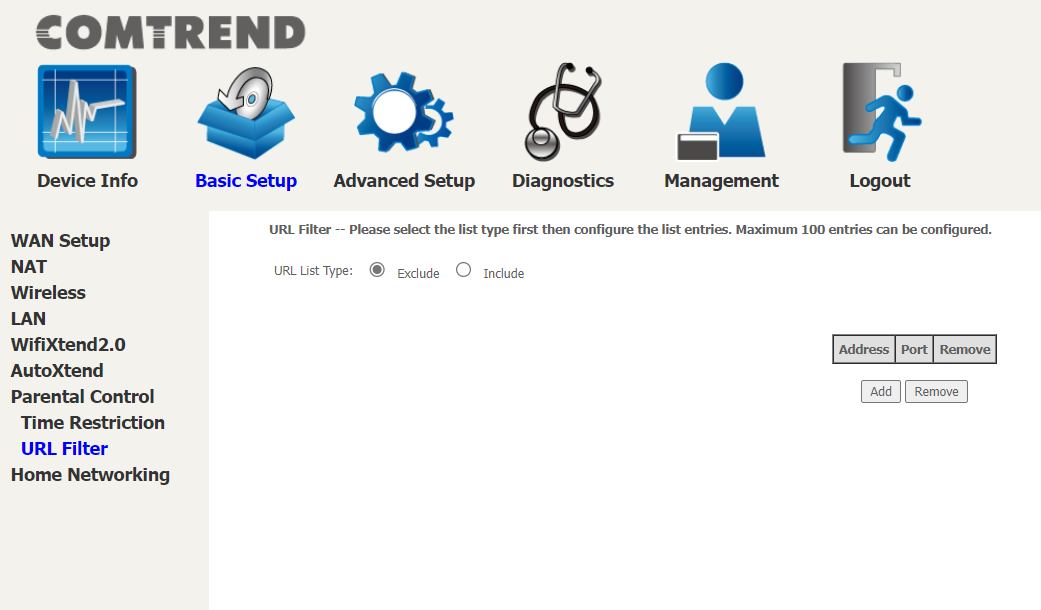
3) Paste the url into URL Address box
– Port number can be left blank.
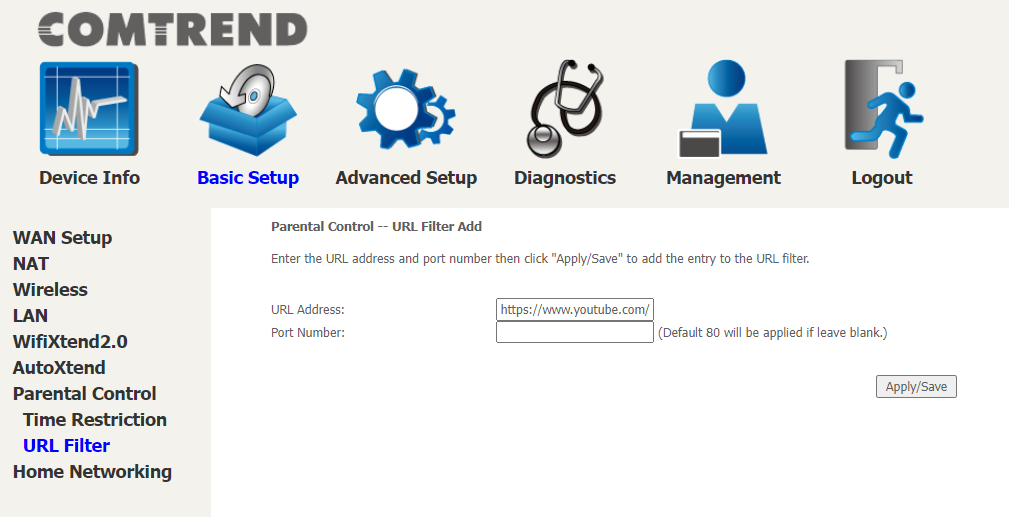
– Click on Apply/Save at bottom of screen.
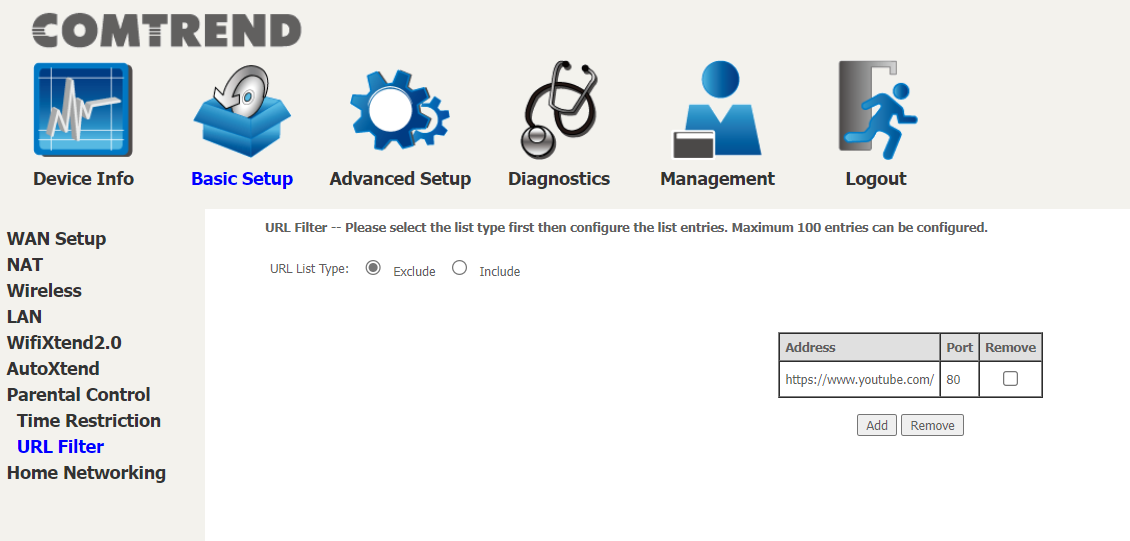
4) Reboot Router
– The page will try and load, but it will return a connection error.
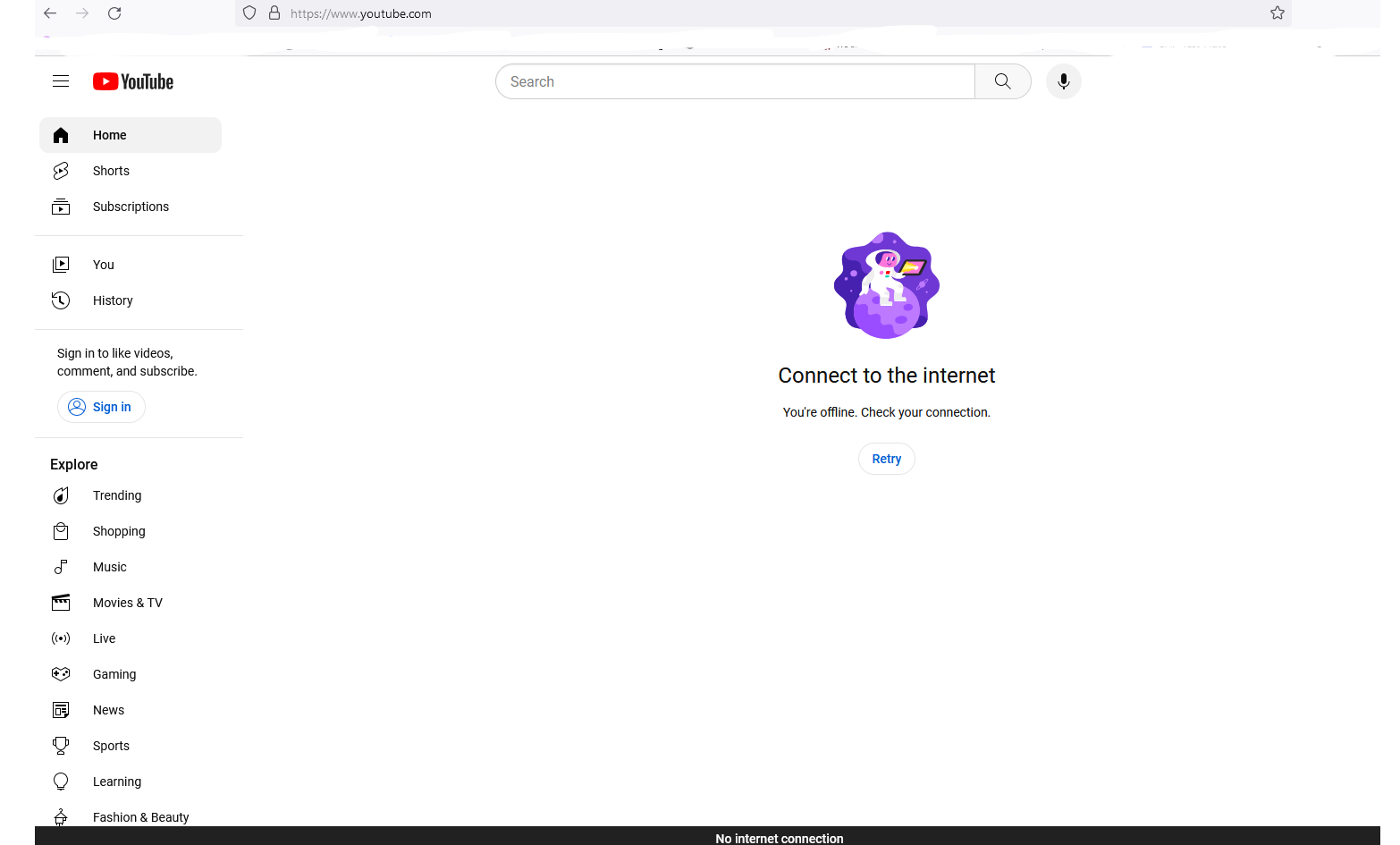
– Regardless of the connection error for the website you can still get access to the internet. This can be confirmed with a quick google search.
Back to the Top
|
|
|
Internet Tech Support
Available 24×7
800-925-6746 | 812-574-8800 | 812-667-8800
812-744-8800 | 812-839-8800 | 812-873-8800
|
Cellular Technical Support
Monday through Friday ~ 8:00am to 4:30pm
888-200-8077
|
©2019 SEI Communications. All Rights Reserved. Legal, Privacy, and Security Notices.
|
|